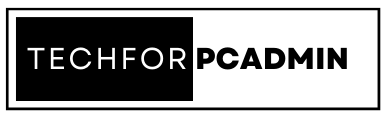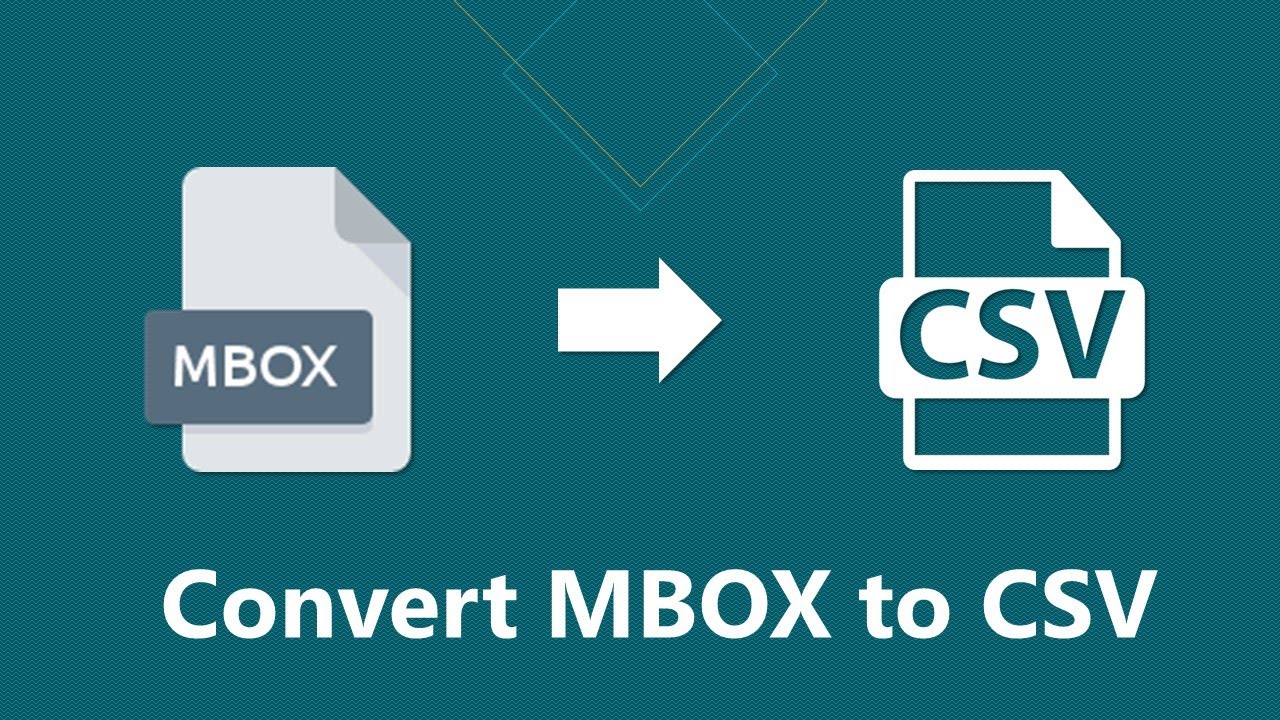MBOX files are widely used for email storage but they can’t be easily imported into other email clients or spreadsheet applications like Microsoft Excel. That’s where converting MBOX files to CSV comes in handy. CSV (Comma Separated Values) is a popular file format that can be easily imported into various applications for further analysis and processing. In this article, we will explore the benefits of converting MBOX to CSV and show you how to easily do it using the Thunderbird email application.
Why Do Users Convert MBOX File to CSV File – Reasons Behind This Process
Users convert MBOX files to CSV for several reasons:
- Data Analysis: CSV files can be easily imported into spreadsheet applications like Microsoft Excel or Google Sheets, making it easier to analyze large amounts of data.
- Data Migration: MBOX files can be difficult to work with, especially when trying to transfer data between different email clients or platforms. Converting MBOX to CSV allows users to easily transfer their data to other applications.
- Improved Data Management: CSV files offer a more organized way of storing data, making it easier to manage, search, and sort information.
- Third-Party Integration: Many third-party applications and services require data to be in CSV format, making conversion necessary for seamless integration.
- Easy to Read: CSV files can be opened and read by a variety of applications, making it a convenient format for data exchange between different systems.
Also Read: How Extract Attachments from EML Files in Simple Steps Guide
How to Convert MBOX to CSV Files using ImportExportNG Add-On
Converting MBOX to CSV Files using ImportExportNG Add-On in Thunderbird:
- Launch Thunderbird Email Program: Open Thunderbird on your computer.
- Install ImportExportNG Add-On: In the Thunderbird menu, select the “Add-Ons” option. Search for the “ImportExportNG” add-on and install it.
- Restart Thunderbird: After installing the add-on, restart the Thunderbird program.
- Right-click on the folder: Find the MBOX file you want to convert, right-click on it, and select the “ImportExportNG” option.
- Choose the export format: In the ImportExportNG options, choose the format you want to convert the MBOX file to PDF or, CSV.
- Choose the save location: Select the location on your computer where you want to save the converted MBOX file.
- Start the conversion process: Finally, click on the “Export” button to start the conversion process.
- Wait for the conversion to complete: The conversion process may take some time, depending on the size of the MBOX file and the speed of your computer. Wait until the conversion process is complete.
Your MBOX file is now converted and saved in the CSV format. You can now open and view the converted file using a spreadsheet program such as Microsoft Excel or Google Sheets.
Possible Complications in Converting MBOX to CSV Files
- Incorrect file format: If the MBOX file is not in the correct format, the conversion process will fail.
- Unsupported email client: If the email client that generated the MBOX file is not supported by the conversion tool, the process may fail.
- Large file size: If the MBOX file is too large, the conversion process may take a long time or fail altogether.
- Attachment issues: If the MBOX file contains attachments, the conversion process may not include them in the final CSV file.
- Corrupted MBOX file: If the MBOX file is corrupted, the conversion process may fail or produce an inaccurate CSV file.
MBOX files are commonly used to store email messages in a concatenated manner by various email clients like Mac Mail, Mozilla Thunderbird, PocoMail, MailCopa, and more. Additionally, many email services also offer the option to export their email data in MBOX format, such as Google Takeout and cPanel webmail. On the other hand, CSV is a text file that uses commas to separate values and is often associated with Excel due to its popularity as a Windows application to work with CSV files. However, what if a user wants to convert MBOX files to CSV format?
Quick & Reliable Way to Convert MBOX to CSV Using Automated Software
To address this issue, SysTools MBOX Migrator for Mac provides a simple and effective way to convert MBOX files to Excel CSV format. This tool offers multiple benefits, including the ability to convert multiple files at once, support for large files with ease, the ability to process MBOX files (with/without extension) from all origins, the ability to maintain the hierarchy of MBOX files, including Google Takeout MBOX, and date-range filters to export emails that fall within a particular range of dates. The software also provides a total of 9 formats for conversion, including MBOX to PST file conversion, and allows users to export all attachments in separate folders.
Follow the Steps Below to Convert MBOX Files to CSV Format
Step 1. Run the MBOX to CSV converter on your Mac system.
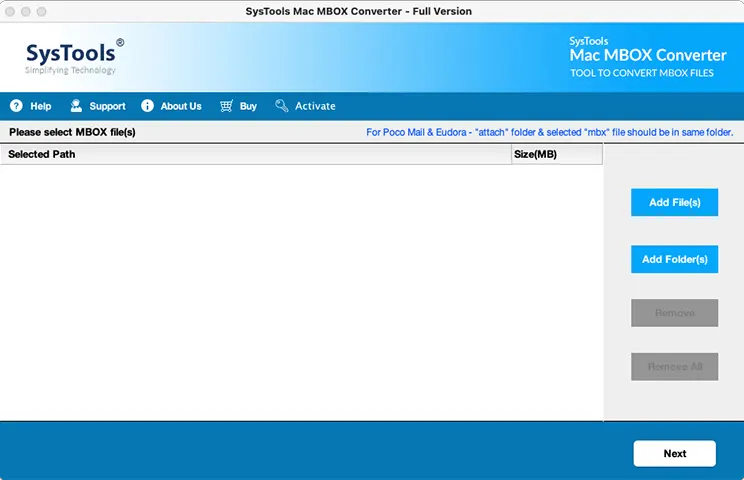
Step 2. Click the “Add File” button to import the MBOX file(s) you wish to export to CSV format.
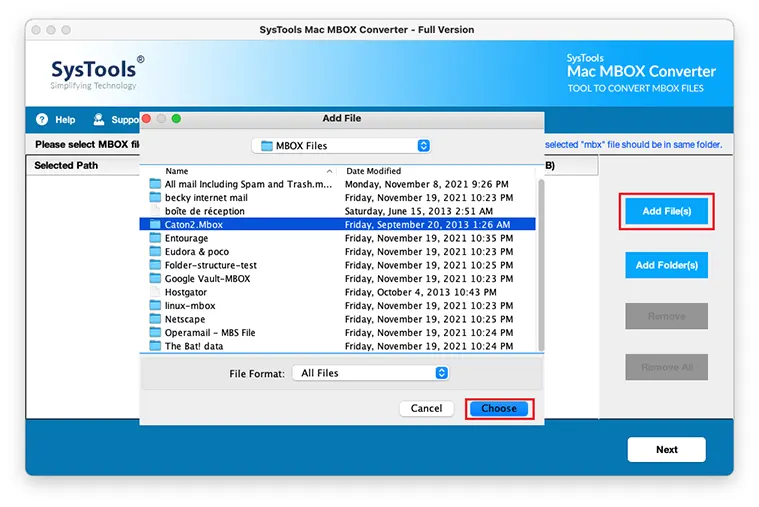
Step 3. Select “CSV” from the list of given export options and set any “Advanced Settings” you require.
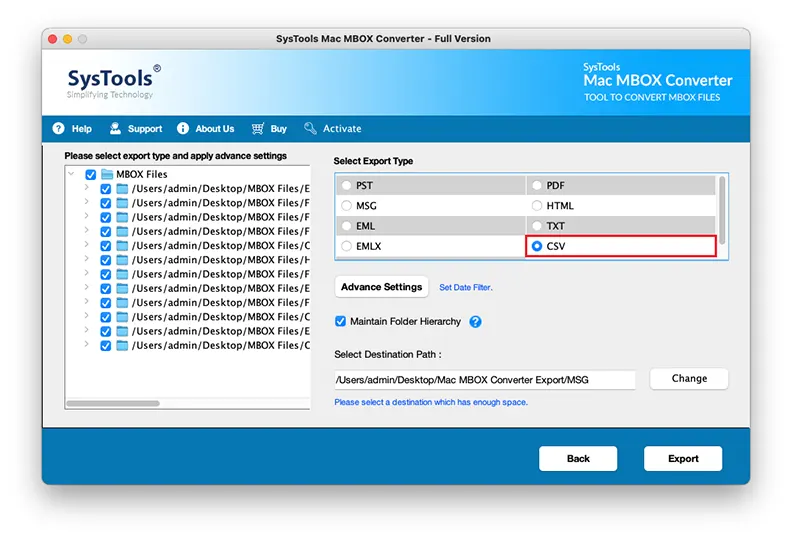
Step 4. Click “Export” to convert your MBOX files to CSV files for Excel and other editors.
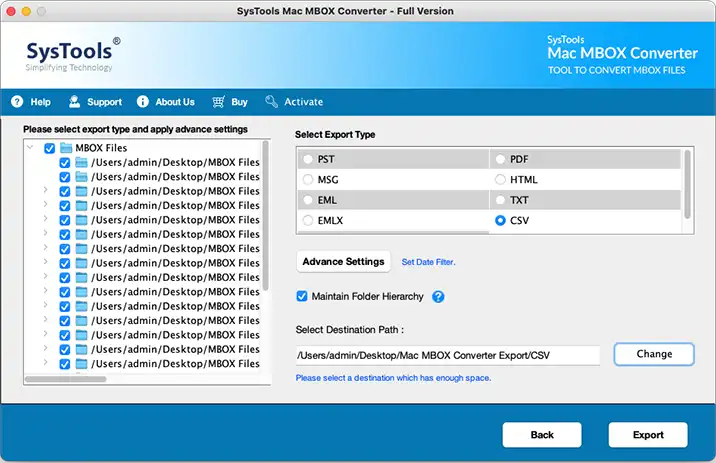
While online tools may be convenient for some users, it’s important to consider the security and speed limitations of these tools when dealing with large files. With this software, users can have peace of mind knowing their data is secure on their system and that the conversion process is efficient, even with large files. Additionally, free online tools often require the browser window to remain open during the conversion process, which can be inconvenient if the browser is accidentally closed.
Conclusion:
Converting MBOX files to CSV can be a useful and time-saving process, especially if you need to import the email data into other applications. The Thunderbird email application makes it easy to convert MBOX files to CSV, and with the step by step process outlined in this article, you’ll be able to do it in no time.
FAQs:
Q1. What is the purpose of converting MBOX to CSV?
The purpose of converting MBOX to CSV is to import the email data into other applications like Microsoft Excel, for further analysis and processing.
Q2. How do I convert MBOX to CSV using Thunderbird?
To convert MBOX to CSV using Thunderbird, you need to launch the Thunderbird email application, click on the Address book option, and then select the Tools>>Export option. Name the saving file, pick a destination path to save the converted MBOX file and press the Save button.
Q3. Is there any other way to convert MBOX to CSV besides using Thunderbird?
Yes, there are other methods to convert MBOX to CSV, including using online conversion tools or specialized conversion software. However, the process outlined in this article using the Thunderbird email application is one of the easiest and most straightforward methods.