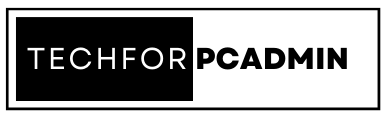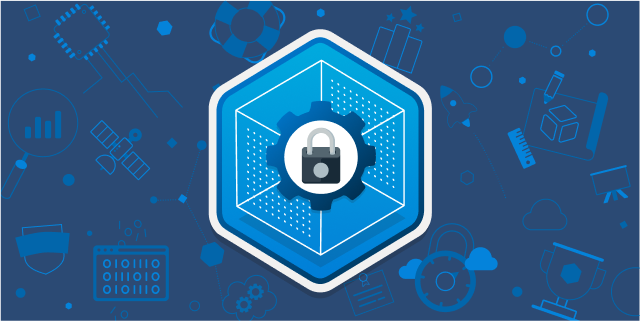Data Loss Prevention (DLP) is a critical aspect of data security for organizations that handle sensitive information. Microsoft Office 365, a cloud-based productivity suite, provides built-in DLP features to help organizations protect their sensitive data from unauthorized access or loss.
In this article, we will outline the steps involved in implementing DLP in Office 365.
Right Approach to Implement DLP in Office 365
- Identify Sensitive Data Types: Before implementing DLP, organizations need to identify the types of sensitive data they handle and want to protect. This can include personally identifiable information (PII), financial information, or confidential business information.
- Define DLP Policies: Based on the identified sensitive data types, organizations can define DLP policies to control how sensitive data is handled within Office 365. The policies can be set up to prevent sensitive data from being accidentally sent outside the organization or to block access to sensitive data based on specific criteria.
- Set up DLP Rules: After defining the DLP policies, organizations can set up specific rules that enforce these policies. For example, they can create rules to prevent the accidental emailing of sensitive information or to restrict access to sensitive data based on the location of the user.
- Configure DLP Alerts: Office 365’s DLP features allow organizations to set up alerts for policy violations. This way, organizations can quickly respond to potential data breaches and take appropriate action.
- Test DLP Policies: Before fully deploying DLP policies, organizations should test them to ensure they are working as intended. This can be done by running simulations or conducting actual tests with real data.
- Monitor DLP Activity: Regular monitoring of DLP activity is essential to ensure that policies are being effectively enforced and to identify and address any policy violations.
By following these steps, organizations can effectively implement DLP in Office 365 and protect their sensitive data from unauthorized access or loss. However, it’s important to note that DLP is not a one-time implementation and requires ongoing monitoring and maintenance to ensure it remains effective.
Also Read: How to Configure Office 365 Email to Thunderbird: A Step by Step Guide
Benefits of implementing DLP in Office 365
Implementing Data Loss Prevention (DLP) in Office 365 has many benefits for organizations, including:
- Protecting Sensitive Data: DLP helps organizations protect their sensitive information from unauthorized access, loss, or theft by setting policies and rules that control how this information is handled within Office 365.
- Compliance with Data Privacy Regulations: By implementing DLP in Office 365, organizations can meet data privacy regulations and requirements, such as GDPR and HIPAA, and avoid penalties for non-compliance.
- Preventing Data Breaches: DLP helps prevent data breaches by detecting and blocking unauthorized access or transmission of sensitive information. This reduces the risk of sensitive data falling into the wrong hands.
- Improving Data Security: DLP provides an extra layer of security for sensitive information, reducing the risk of data loss or theft and protecting an organization’s reputation.
- Efficient Monitoring: DLP allows organizations to monitor and enforce their data security policies in real-time, providing a more efficient way to track and address potential data breaches.
- Increased Productivity: DLP helps reduce the risk of human error, such as accidentally emailing sensitive information, freeing up employees to focus on their work without worrying about the potential consequences of data breaches.
- Easy Implementation: Office 365’s DLP features are user-friendly and easy to implement, making it accessible for organizations of all sizes to use and benefit from.
Overall, implementing DLP in Office 365 provides numerous benefits for organizations, including increased data security, improved compliance, reduced risk of data breaches, and increased productivity. It’s a powerful tool that can help organizations keep their sensitive information secure and stay compliant with data privacy regulations.
Also Read: Export Office 365 Mailbox to PST With Easy to Use Free Solutions
How to Enable DLP in Office 365 Step By Step Process
Here is a step-by-step process for enabling Data Loss Prevention (DLP) in Microsoft Office 365:
- Login to the Microsoft 365 Admin Center: Go to the Microsoft 365 admin center and log in with your admin credentials.
- Navigate to Compliance Management: In the Microsoft 365 admin center, click on the “Compliance management” tab located under “Settings”.
- Go to Data Loss Prevention: Click on “Data Loss Prevention” to open the DLP settings page.
- Create DLP Policies: To create a DLP policy, click on “DLP policies”, then select “Create a policy”. Choose a policy template or start from scratch to create a custom policy.
- Define Policy Settings: In the policy settings, specify the types of sensitive data you want to protect, such as financial information or personal data. You can also set up conditions and rules for how the data can be used, such as preventing it from being sent outside of the organization.
- Preview Policy: Preview the policy to ensure it meets your needs, and then save the policy.
- Enable DLP: Once you have created and saved your DLP policy, you can enable it by clicking on the “Turn on” button in the policy’s settings.
- Test the Policy: Before fully deploying the policy, it’s a good idea to test it to make sure it works as intended. This can be done by running a simulation or conducting a real test with actual data.
- Monitor DLP Activity: Regularly monitor DLP activity to ensure that policies are being effectively enforced and to identify and address any policy violations.
By following these steps, organizations can easily enable DLP in Office 365 and protect their sensitive data. It’s important to regularly monitor DLP activity and make updates to policies as needed to ensure they remain effective.
Also Read: An Introduction to Tenants in Microsoft 365 and How to Configure an Office 365 Tenant
Conclusion
DLP is an essential tool for organizations to secure sensitive information, and Office 365 provides built-in DLP features to make this process simple and straightforward.
By following the Above steps, organizations can effectively implement DLP in Office 365 and keep their sensitive data secure. Regular monitoring and maintenance are also necessary to ensure the continued effectiveness of DLP policies. With the right approach, Office 365’s DLP features can provide a strong defense against data breaches and help organizations stay compliant with data privacy regulations.