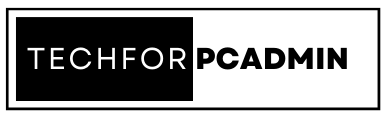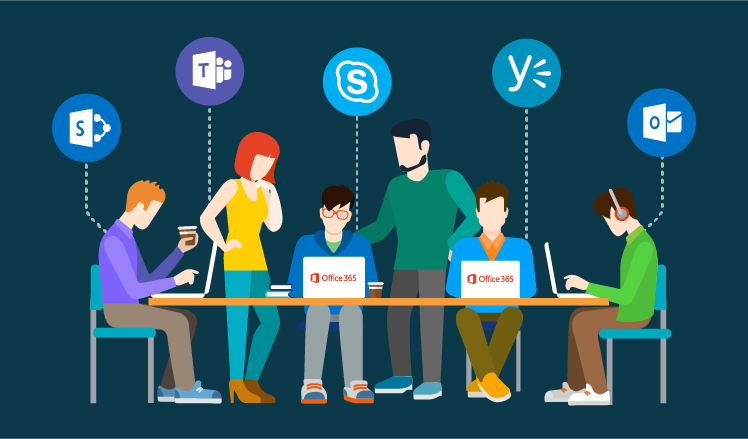Microsoft 365 is a cloud-based platform that provides organizations with a comprehensive suite of productivity and collaboration tools. One important concept in Microsoft 365 is the tenant, which is a dedicated instance of the platform for an organization. In this blog, we will discuss what a tenant is in Microsoft 365 and the steps involved in configuring an Office 365 tenant.
What is a Tenant in Microsoft 365?
A tenant in Microsoft 365 refers to a unique instance of the Microsoft 365 platform that is dedicated to a specific organization. In other words, it is a multi-tenant cloud-based platform that allows organizations to manage their entire suite of Microsoft products and services such as Exchange Online, SharePoint Online, and Skype for Business.
A tenant acts as a container for all the data, settings, and configuration for an organization. The tenant is accessible by using a specific URL that is assigned to the tenant, and it can be accessed by anyone who has been granted access to the tenant by an administrator.
The Microsoft 365 tenant can be managed through the Microsoft 365 admin center, which provides a single place to manage all the components of the Microsoft 365 platform. This includes adding and removing users, managing licenses, setting up email domains, and configuring security settings.
It is important to note that each tenant is separate and isolated from other tenants. This means that data and settings cannot be shared between tenants, and each tenant must be managed separately. However, tenants can be connected through federation or other integration methods, allowing organizations to collaborate and share data when necessary.
How to Configure an Office 365 Tenant?
Configuring an Office 365 tenant involves setting up the various components of the Office 365 platform to meet the specific needs of an organization. Here are the steps to configure an Office 365 tenant:
- Sign up for Office 365: The first step is to sign up for an Office 365 subscription. This can be done by visiting the Microsoft Office 365 website and purchasing a plan that best suits your organization’s needs.
- Set up the domain name: Once you have signed up for Office 365, you will need to set up your domain name. This involves verifying your domain ownership and setting up DNS records to route email and other services to Office 365.
- Add and manage users: The next step is to add users to your Office 365 tenant. This can be done through the Microsoft 365 admin center by adding users one at a time or in bulk using a CSV file.
- Assign licenses: After adding users, you will need to assign licenses to each user. This can be done through the Microsoft 365 admin center, where you can manage licenses for each user and assign the necessary services.
- Configure email: Once users are added and licensed, you will need to configure email. This involves setting up email addresses, creating email policies, and configuring email settings.
- Set up security: The next step is to set up security for your Office 365 tenant. This includes setting up multi-factor authentication, configuring security policies, and monitoring for security threats.
- Configure additional services: Depending on the subscription you have chosen, you may need to configure additional services such as SharePoint, OneDrive, and Skype for Business.
- Monitor and maintain: Finally, you will need to monitor and maintain your Office 365 tenant to ensure that it is running smoothly and that all components are up to date. This involves monitoring performance, updating software, and troubleshooting any issues that may arise.
By following these steps, you can configure an Office 365 tenant that meets the specific needs of your organization. The process can be complex, so it’s important to have a clear plan and understand each step before beginning the configuration process.
What are the Complexities of Having Multiple Tenant?
Having multiple tenants in Microsoft 365 can present several complexities for organizations, including:
- Increased management overhead: Managing multiple tenants can be time-consuming and complex, as each tenant must be managed separately. This involves monitoring and maintaining multiple instances of the platform, adding and removing users, and configuring security settings for each tenant.
- Separate data silos: Each tenant is separate and isolated from other tenants, meaning that data and settings cannot be shared between tenants. This can result in separate data silos, making it difficult to consolidate data and information from multiple sources.
- Security concerns: With multiple tenants, there is a risk of increased security vulnerabilities and potential data breaches. This is because each tenant must be managed and secured separately, which can increase the risk of human error and misconfigurations.
- Integration challenges: Integrating multiple tenants can be complex and challenging, especially when trying to share data between tenants. This may require additional integration solutions, such as federation or custom code, to connect tenants and share data.
- Increased costs: Having multiple tenants can also result in increased costs, as each tenant must be managed and maintained separately. This includes purchasing licenses, monitoring performance, and troubleshooting issues, all of which can be costly and time-consuming.
In short, having multiple tenants in Microsoft 365 can present significant complexities for organizations. While multiple tenants may be necessary for some organizations, it’s important to consider the implications of this decision and to plan accordingly. Let’s know the best way to manage multiple Office 365 tenants efficiently.
The best way to manage tenant is to merge them into one single tenant, and let’s discuss the process.
How to Merge Two Office 365 Tenants?
Office 365 is a popular cloud-based productivity suite used by businesses and organizations around the world. However, if you have two separate Office 365 tenants for different departments or subsidiaries, you may want to merge them into a single tenant for easier management and reduced complexity. Merging two Office 365 tenants is a complex process that requires careful planning and execution, but it can bring significant benefits to your organization.
Here’s how to merge two Office 365 tenants:
- Assess your requirements: Before you begin, you need to determine the reasons why you want to merge the tenants, what services and data you want to keep, and what you want to retire. You should also identify any dependencies and dependencies on the services you’re planning to keep.
- Plan the migration: Once you have assessed your requirements, you need to create a detailed plan for the migration. You should consider factors such as data migration, user accounts, licenses, and email addresses. You should also determine the timeline for the migration and the resources you will need, including IT personnel, software, and hardware.
- Prepare the source tenant: Before you begin the migration, you need to prepare the source tenant. This includes creating a backup of all important data, configuring the necessary settings, and validating the readiness of the environment.
- Prepare the target tenant: You should also prepare the target tenant by creating a backup, configuring settings, and preparing the environment for the migration. You should also consider the licensing requirements, as you may need to purchase additional licenses to accommodate the new users.
- Migrate data and services: The next step is to migrate the data and services from the source tenant to the target tenant. This may include email and calendar data, user accounts, and SharePoint sites, among others. You should use a third-party migration tool to help you with this step, as it can automate many of the complex tasks involved.
- Validate the migration: Once the migration is complete, you need to validate the data and services to ensure that everything has been migrated correctly. You should test the email system, the SharePoint sites, and the user accounts to make sure that everything is working as expected.
- Retire the source tenant: After you have validated the migration, you can retire the source tenant. This involves deleting the tenant, removing all data and services, and releasing any licenses.
Merging two Office 365 tenants is a complex process that requires careful planning and execution. However, if you follow the steps outlined above, you can successfully merge your tenants and improve the efficiency and performance of your organization’s cloud services.
In Conclusion
A tenant in Microsoft 365 is a crucial aspect of the platform that provides organizations with a centralized and secure environment for managing their Microsoft services and data. It provides a single place to manage all components of the platform and enables organizations to efficiently and effectively manage their Microsoft services.
By understanding what a tenant is in Microsoft 365 and following these steps, organizations can ensure that their tenant is configured to meet their specific needs and requirements. Whether you’re an IT professional or a business leader, it’s important to have a clear understanding of tenants in Microsoft 365 and how to configure an Office 365 tenant.