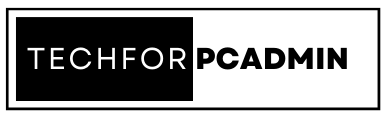As more and more businesses rely on Office 365 for their daily operations, it is crucial to have a solid backup plan in place to protect against accidental deletion or data loss. In this guide, we will be discussing the best practices for backing up Office 365 data and provide a step-by-step guide on how to implement a backup plan that works for your business. From regularly backing up data to using multiple backup methods and staying current with updates, we’ll cover it all. By following these best practices, you can ensure that your data is protected and can be easily restored in case of an emergency.
Office 365 has become a vital tool for businesses of all sizes, providing a range of features and capabilities that help to increase productivity and collaboration. However, as more and more data is stored in the cloud, it is important to have a robust backup plan in place to protect that data in case of accidental deletion or data loss. In this article, we will discuss the best practices for backing up Office 365 data and provide a step-by-step guide for implementing a backup plan.
Office 365 Backup Best Practices to Follow
Regularly Back Up Your Data
The first step in creating a backup plan for Office 365 is to regularly back up your data. This ensures that you have copies of your important data in case of an emergency. The frequency of backups will depend on your specific needs and the amount of data you are storing in Office 365, but it is generally recommended to perform backups at least daily.
Use Multiple Backup Methods
It is also important to use multiple backup methods to ensure maximum data protection. One option is cloud-to-cloud backup, which involves backing up Office 365 data to another cloud-based service. Another option is local backup, which involves copying Office 365 data to a local storage device or network drive. Using multiple backup methods provides an additional layer of protection in case one method fails.
Use Third-Party Backup Solutions
While Office 365 does include some built-in backup features, it is recommended to use third-party backup solutions for more robust and reliable backup options. These solutions typically provide additional features and capabilities, such as the ability to perform granular backups and restore specific items or files. They also often provide more detailed reporting and monitoring capabilities.
Test Your Backups
Regularly testing your backups is essential to ensure that they are working correctly and that you can restore your data in case of an emergency. This involves restoring a small amount of data from a backup and verifying that it is complete and accurate. Testing backups should be done on a regular basis, such as monthly.
Also Read: How to Whitelist a Domain in Office 365 Exchange Online? Step By Step Guide
Use Encryption
Encrypting your backup data is an important security measure to protect your data from unauthorized access. This can be done using a variety of encryption methods, such as AES or RSA. Encryption ensures that even if a backup is intercepted or accessed by an unauthorized party, the data is protected and unreadable.
Keep Multiple Versions of Backup
Keep multiple versions of your backups so that you can restore data from a specific point in time. This is particularly useful in situations where data has been accidentally deleted or changed and you need to revert back to a previous version.
Store Backups in a Secure Location
Store backups in a secure location to protect them from unauthorized access and physical damage. This could be an off-site location or a secure cloud-based storage service. It is important to ensure that the location is protected by firewalls, intrusion detection systems, and other security measures.
Monitor Your Backups
Regularly monitor your backups to ensure that they are running as expected and that there are no errors. This can be done using backup software or by monitoring logs and reports. Monitoring backups is crucial to ensure that data is being backed up correctly and that any issues are addressed promptly.
Document Your Backup Plan
Document your backup plan so that you and other members of your team know what to do in case of an emergency. This should include details on the backup schedule, backup methods, and procedures for restoring data. Having a documented backup plan ensures that everyone is on the same page and that data can be quickly and easily restored in case of an emergency.
Stay current with updates
Stay current with updates to your backup solution and Office 365 to ensure that you have the latest features and security protections. This includes updating software, drivers, and firmware, as well as ensuring that the backup solution is compatible with the latest version of Office 365. Additionally, it is important to stay informed about new features and capabilities that may be added to Office 365, and to adjust your backup plan accordingly.
In Conclusion,
Having a robust backup plan in place for your Office 365 data is essential for protecting against data loss. By following the best practices outlined in this article, including regularly backing up data, using multiple backup methods, and testing backups, you can ensure that your data is protected and can be easily restored in case of an emergency. Additionally, by staying current with updates and monitoring your backups regularly, you can ensure that your backup plan remains effective over time.