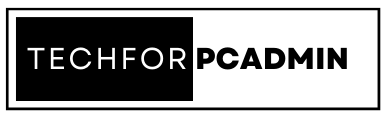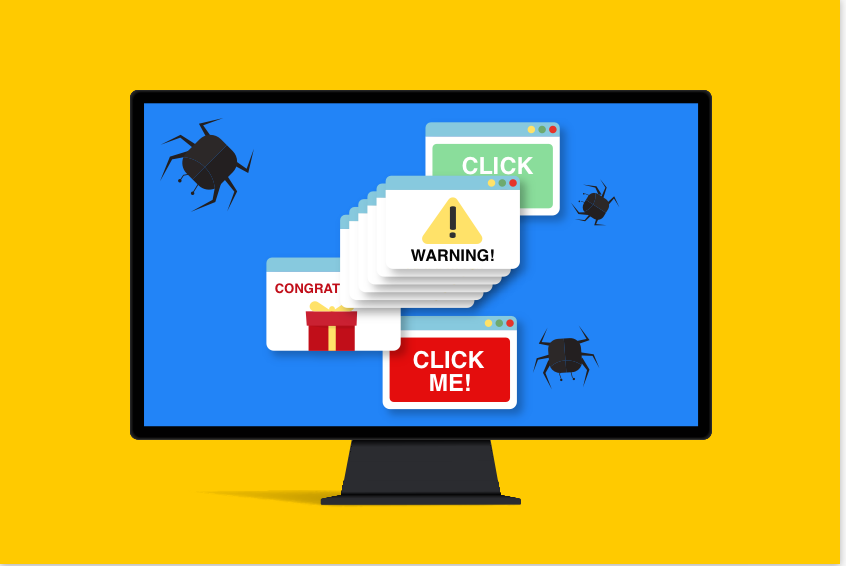Adware is a type of software that displays advertisements on a user’s computer, often without their consent. It can be a nuisance and slow down a user’s computer, as well as compromise their privacy by collecting personal information. In this article, we’ll explore the various types of adware and the steps you can take to remove them and protect your computer.
What is Adware?
Adware is a type of software that displays advertisements on a user’s computer. It is usually bundled with other software and installed without the user’s knowledge or consent. Adware can be intrusive and annoying, constantly bombarding the user with pop-up ads and banners, slowing down their computer and compromising their privacy.
Adware is different from other forms of malware, such as viruses or spyware, in that it does not cause harm to a user’s computer or steal personal information. However, it can still be a nuisance and a security risk, as it can install tracking cookies that collect data about a user’s browsing habits and personal information. This information can then be sold to third-party advertisers, who use it to target the user with more personalized ads.
Adware is often bundled with other software, such as freeware or shareware, and installed as part of a software package. Users may not realize they have installed adware until they start experiencing pop-up ads, slow computer performance, and other annoying symptoms.
Understand the Different Types of Adware and How to Remove Them
Adware can come in many different forms, and can range from being a minor annoyance to a major security risk. Some of the most common types of adware include:
1. Pop-up ads:
These are the most common type of adware, and they display pop-up ads on a user’s screen, often covering the content they are trying to view. They can be annoying and disruptive, and can slow down a user’s computer.
Steps to remove pop-up ads:
a. Run a full scan of your computer using antivirus or anti-malware software
b. Remove any suspicious software or browser extensions that may be causing the problem
c. Reset your browser settings to their default state
2. Banners:
These are advertisements that are displayed in the form of a banner at the top or bottom of a user’s screen. They can be less intrusive than pop-up ads, but can still be annoying and slow down a user’s computer.
Steps to remove banners:
a. Run a full scan of your computer using antivirus or anti-malware software
b. Remove any suspicious software or browser extensions that may be causing the problem
c. Reset your browser settings to their default state
3. In-text ads:
These are advertisements that appear as hyperlinked text within a web page. They can be difficult to distinguish from regular text, and can be distracting and annoying.
Steps to remove in-text ads:
a. Run a full scan of your computer using antivirus or anti-malware software
b. Remove any suspicious software or browser extensions that may be causing the problem
c. Reset your browser settings to their default state
4. Coupon pop-ups:
These are pop-up advertisements that offer discounts or coupons for various products or services. They can be misleading and can slow down a user’s computer.
Steps to remove coupon pop-ups:
a. Run a full scan of your computer using antivirus or anti-malware software
b. Remove any suspicious software or browser extensions that may be causing the problem
c. Reset your browser settings to their default state
5. Video ads:
These are advertisements that appear as videos and play automatically, often without
network error
the user’s consent. They can be distracting, consume bandwidth and slow down a user’s computer.
Steps to remove video ads:
a. Run a full scan of your computer using antivirus or anti-malware software
b. Remove any suspicious software or browser extensions that may be causing the problem
c. Reset your browser settings to their default state
6. Ad injectors:
These are browser extensions that modify a user’s web pages to include additional ads. They can also collect personal information and compromise a user’s privacy.
Steps to remove ad injectors:
a. Remove the ad injector browser extension from your browser
b. Reset your browser settings to their default state
c. Install reputable browser extensions or add-ons that block pop-ups and ads
7. Browser hijackers:
These are adware programs that change a user’s browser settings, such as their homepage or search engine, without their permission. They can also collect personal information and compromise a user’s privacy.
Steps to remove browser hijackers:
a. Run a full scan of your computer using antivirus or anti-malware software
b. Remove any suspicious software or browser extensions that may be causing the problem
c. Reset your browser settings to their default state
8. Toolbars:
These are browser extensions that add additional functionality to a user’s browser, but also display advertisements. They can slow down a user’s computer and compromise their privacy by collecting personal information.
Steps to remove toolbars:
a. Remove the toolbar browser extension from your browser
b. Reset your browser settings to their default state
c. Install reputable browser extensions or add-ons that block pop-ups and ads
Also Read: The Benefits Of Vulnerability Testing Explained – A Step-by-Step Guide
In Conclusion,
It is important to be aware of the different types of adware and the impact they can have on your computer. Taking proactive steps to remove them and protect your privacy will ensure a safe and secure browsing experience. Adware can take many forms and have a significant impact on your computer. From pop-up ads to browser hijackers, it is important to be aware of the different types of adware and the steps you can take to remove them and protect your privacy. By taking proactive measures and being vigilant, you can ensure a safe and secure browsing experience.