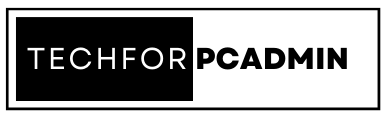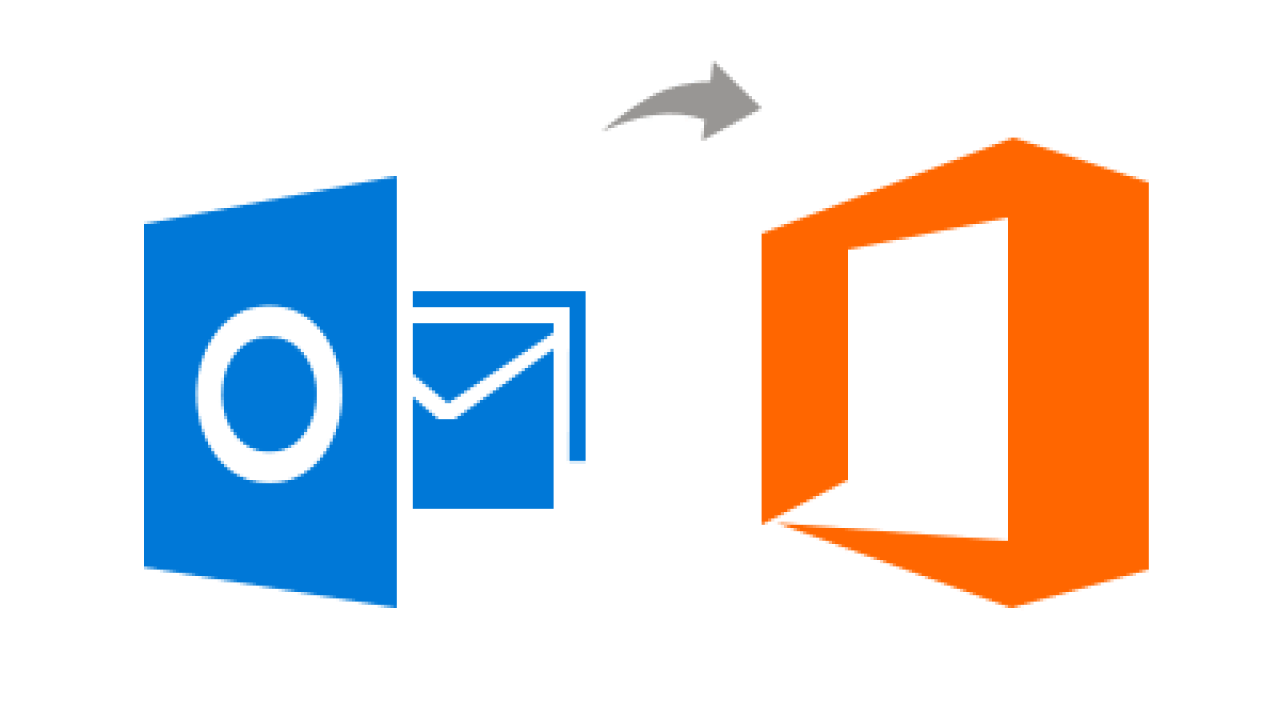Migrating emails can be a challenging task, especially when it comes to moving your emails from a traditional email client such as Outlook to a cloud-based email platform like Office 365. However, the process can be made much simpler with the right guidance. In this blog, we will cover the most easy method to migrate Outlook emails to Office 365 without any hassle.
Overview to Outlook and Microsoft Office 365
Microsoft Outlook is a personal information manager software developed by Microsoft that is mostly used as an email application. It also includes a calendar, task manager, contact manager, and a journal.
On the other hand, Office 365 is a cloud-based subscription service offered by Microsoft. It includes access to various Microsoft Office applications and other productivity services, including Skype for Business, Microsoft Teams, and SharePoint. Office 365 also provides users with email, calendar, and contact management services through the Exchange Online platform. With Office 365, users can access their data from anywhere and collaborate with others in real-time.
Brief Explanation of Why Migrating Outlook Emails to Office 365 is Important?
Migrating Outlook emails to Office 365 is important because it allows users to access their emails, contacts, and calendar from anywhere, on any device. Office 365 also offers additional features such as advanced security, collaboration tools, and cloud storage. By migrating to Office 365, users can increase their productivity, efficiency, and overall communication capabilities. Additionally, Office 365 provides automatic updates and support, ensuring that users always have the latest software and security features.
Why Users Need to Migrate Outlook Emails to Office 365?
There are several reasons why users might need to migrate their emails from Microsoft Outlook to Office 365:
- Increased Storage Space: Office 365 provides larger storage space compared to Outlook, which can be useful if you are running out of storage space.
- Better Collaboration: Office 365 offers better collaboration features, allowing multiple users to work together on the same email, document or project.
- Improved Accessibility: Office 365 allows users to access their emails, files and other information from anywhere, on any device with an internet connection.
- Enhanced Security: Office 365 provides enhanced security features such as multi-factor authentication, data encryption, and more.
- Easy Administration: Office 365 offers an easy-to-use administrative interface that makes it easier for IT administrators to manage users, data, and security.
- Better Integration: Office 365 integrates with other Microsoft applications and services, such as Microsoft Teams, OneDrive and SharePoint.
- Lower IT Costs: By using Office 365, organizations can reduce their IT costs by eliminating the need for on-premise servers, hardware, and software licenses.
Pre-Migration Steps
- Check system requirements
- Update Outlook and Office 365
- Backup important emails and data
- Disable add-ins and antivirus software
Migrate Outlook Emails to Office 365 in Two Steps
You can easily perform this task in two steps. Follow the below mentioned step by step guide to migrate Outlook emails to Office 365.
Step 1. Configure Your Target Office 365 Account in Microsoft Outlook
To configure your Office 365 account in Microsoft Outlook, you need to follow these steps:
- Open Outlook and go to File > Account Settings > Account Settings.
- Click the New button and choose the option “E-mail Account“.
- In the Auto Account Setup wizard, enter your email address and password and click “Next“.
- Follow the on-screen instructions and select “Manual setup or additional server types“.
- Choose “Microsoft Exchange or compatible service” and click “Next“.
- In the Microsoft Exchange Server field, enter “outlook.office365.com” and select “Use Cached Exchange Mode“.
- Enter your Office 365 email address and password and click “Next“.
- Follow the remaining on-screen instructions and click “Finish“.
- Restart Outlook and you should be able to access your Office 365 account.
Note: These steps may vary slightly depending on the version of Outlook you are using, but the basic process should be similar.
Must Read: How to Extract Attachments From EML Files – Step By Step
Step 2. Migrate Outlook Emails to Office 365 Using Outlook
Here are the steps to import PST files to Office 365 using Outlook:
- Open Outlook and go to File menu.
- Click on Open & Export, then select Import/Export.
- Choose Import from another program or file and click on Next.
- Select Outlook Data File (PST) as the file type and click on Next.
- Browse and select the PST file you want to import and click on Next.
- Choose the destination folder where you want to import the data, then click on Next.
- Select the options for importing the PST file, such as Import items into the same folder or Import items into subfolders.
- Finally, click on Finish to start the import process.
Note: Before starting the import process, make sure that you have the latest version of Outlook installed and your Office 365 account is properly configured.
Also Read: How to Convert MBOX to CSV – Guide
Common Issues and Solutions During Migration
During the migration of Outlook emails to Office 365, users may encounter various issues. Some of the most common issues and their solutions are:
- Slow or interrupted migration: This can be caused by a slow internet connection or issues with the migration tool. To resolve this, users can try pausing and resuming the migration or using a different migration tool.
- Missing emails or data: Sometimes, not all emails or data are migrated correctly. To resolve this, users should check the migration logs and verify that all emails and data have been migrated correctly. If necessary, users can re-migrate the missing data or contact support for assistance.
- Duplicate emails: This can happen if the same email is migrated multiple times. To resolve this, users can use a duplicate removal tool or manually delete the duplicates.
- Authentication issues: If users encounter authentication errors during migration, they should verify their login credentials and make sure that they have the necessary permissions to access both the source and target mailboxes.
- Compatibility issues: Older versions of Outlook may not be compatible with Office 365, leading to migration issues. To resolve this, users should update to the latest version of Outlook or use a migration tool that supports their version.
By understanding these common issues and their solutions, users can ensure a smooth and successful migration of their Outlook emails to Office 365.
Post-Migration Steps
- Verify that all emails and data have been migrated correctly
- Re-enable add-ins and antivirus software
- Configure Office 365 settings and preferences
- Inform users of the migration and provide training if necessary
Conclusion
Migrating Outlook emails to Office 365 is a straightforward process with the right guidance. Moreover, if you are considering migrating your Outlook emails to Office 365, take the time to thoroughly research and understand the process, and seek assistance from IT experts or support teams if necessary. With proper planning and execution, migrating Outlook emails to Office 365 can greatly improve your productivity and communication capabilities.
FAQs
Q1. What is Office 365?
Office 365 is a subscription-based online suite of services offered by Microsoft, which includes Office applications and other productivity services.
Q2. What is the difference between Microsoft Outlook and Office 365?
Microsoft Outlook is a standalone email client that can be installed on your computer. Office 365, on the other hand, is a subscription-based online suite of services that includes the latest version of Outlook, as well as other productivity tools such as Word, Excel, and PowerPoint.
Q3. How do I add my Office 365 account to Outlook?
To add an Office 365 account to Outlook, you will need to provide your Office 365 email address and password, along with some server information. The exact steps may vary depending on the version of Outlook you are using, but you can typically access the account setup wizard by clicking on the “File” tab and selecting “Add Account.”
Q4. Can I use Office 365 without Outlook?
Yes, you can use Office 365 without Outlook. Office 365 includes a web-based version of Outlook, as well as other web-based applications such as Word, Excel, and PowerPoint.
Q5. Is it necessary to migrate Outlook emails to Office 365?
Whether or not it is necessary to migrate Outlook emails to Office 365 depends on your individual needs and circumstances. Some users may prefer to use the web-based version of Outlook included with their Office 365 subscription, while others may prefer to use the standalone version of Outlook installed on their computer.
Q6. Is there a fee for using Office 365?
Yes, there is a fee for using Office 365. The cost varies depending on the specific plan you choose and the number of users you need to license.
Q7. Are there any limitations when using Office 365 with Outlook?
The exact limitations will vary depending on the specific plan you have chosen, but some common limitations include storage limits, restrictions on the number of users you can license, and restrictions on the features you can use.
Q8. Can I access Office 365 from my mobile device?
Yes, you can access Office 365 from your mobile device through the Office 365 app or by using the web-based version of the services.
Q9. Is there a difference between importing PST files and migrating Outlook emails to Office 365?
Importing PST files refers to the process of transferring email, calendar, and contacts from an Outlook PST file to an Office 365 account. Migrating Outlook emails to Office 365 typically refers to the broader process of moving your entire email environment from an on-premises solution to Office 365.