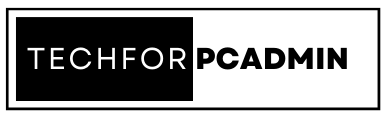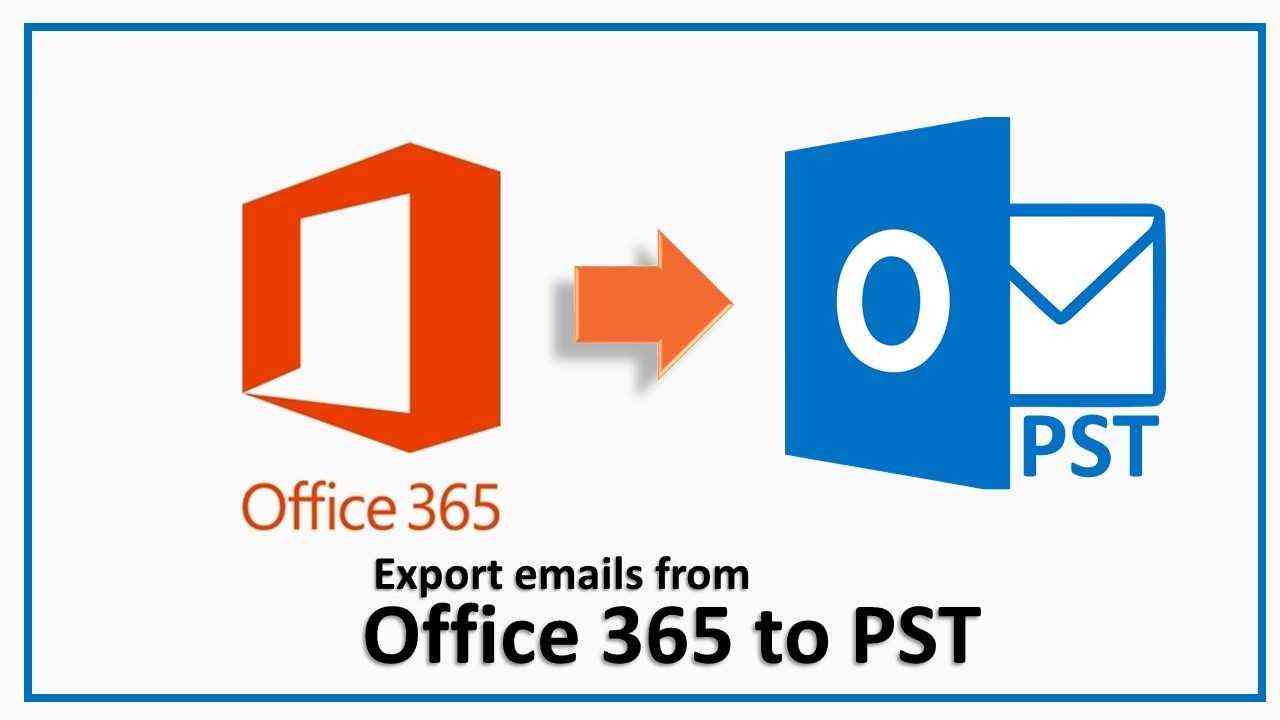The popularity of Microsoft Office 365 as a productivity service is undisputed. Despite being a widely used business utility service, Microsoft does not provide a straightforward way to export Office 365 emails. This creates a huge problem for users who want to export Office 365 Mailbox to PST.
To overcome this, there are several workarounds present. In this article, we will discuss a few such workarounds.
Some Reasons to Export Office 365 Mailbox to PST
There might be several reasons for exporting Outlook 365 mailboxes. Let’s discuss some of these reasons.
- This is an efficient and secure way to make a periodic backup of data in the form of a PST file.
- Exporting the mailbox data as a PST file is useful in the process of Office 365 mailbox migration.
- Exporting the mailbox data as a PST file is a smart way to keep the mailbox secure from any future cyber threats.
- This can save the Office 365 licensing cost for an organization in case an employee decides to leave the company and the company wants to retain the crucial data in the mailbox.
Different Solution to Export Office 365 Mailbox to PST
As mentioned above, there is no targeted solution provided by Microsoft for this problem. Hence, we will discuss some solutions that take advantage of certain loopholes. Also, to make this process extremely convenient, there is also a quick automated solution included.
Solution 1: Export Office 365 Mailbox to PST: Using Outlook
This method is riddled with limitations. It exploits some pre-existing features of the Outlook desktop client that are not meant for this purpose.
There are also some steps that the user needs to complete in case they want to move forward with this method. First, the user is required to download and Install the Outlook desktop client on their system. Moreover, there are several limitations that hold back this process. Let’s discuss some of those limitations.
Must Read: An Introduction to Tenants in Microsoft 365 and How to Configure an Office 365 Tenant
Limitations of Using Outlook
There are several shortcomings to export Outlook 365 emails to PST with the help of Outlook.
Let’s discuss some limitations.
- This process is only suitable for users that are technically inclined and comfortable with the technological aspects of the task.
- The user is imperative that the user downloads and installs the Outlook desktop client to export Outlook 365 emails to PST.
- It is an obligation of the user to configure the Office 365 account in the Outlook app.
- This process has to be performed in two phases which is a highly inconvenient proposition.
- The user is limited to exporting only one mailbox at a given time which makes it increasingly unsuitable for enterprise-level export assignments.
Steps to Export Outlook 365 Emails to PST With Outlook
This method has to be performed in two different phases which adds to the complexity of the process.
Phase 1: Add Office 365 Account to Outlook Application
This is a crucial step to export Office 365 emails to PST.
- Click on the Microsoft Outlook app to open it.
- Under the File menu click on the Add Account button to provide the Office 365 account details.
- Now, input the login details of the account and find Advanced options.
- Here, find the option to manually set up the account and choose Connect.
- The user has to select the account type as POP 3. Now, provide the additional details.
- Lastly, type in the password and click on Connect to export Office 365 mailbox to PST.
This concludes phase 1 of this procedure.
Also Read: The Ultimate Microsoft Teams Migration Checklist: A Step-by-Step Guide
Phase 2: Export PST from Office 365 Mailbox
- Open Outlook and select the File>>Open & Export>>Import/Export options sequentially.
- Choose Export as a file option to move forward.
- Choose the file type as Outlook Data File(.pst).
- Now, select the data to export.
- Provide the saving location and click Finish.
This method includes several limitations and on top of that the procedure is quite complex. Given the drawbacks it comes with, it suffices to say that this process is not an ideal choice to export Office 365 emails to PST.
Solution 2: Export Office 365 Mailbox to PST Using eDiscovery
Exporting mailbox data using eDiscovery is an unessentially long process. This process is covered in two phases. In the first phase, the necessary roles are added for the Discovery Management Group and in the next phase, we use Content Search and eDiscovery Export Tool to export the mailbox data.
Moreover, the process is riddled with shortcomings and limitations and makes converting Office 365 mailbox to PST extremely hard.
Some of the limitations are:
- This is not a dedicated method for exporting the mailbox data. This method exploits certain loopholes in the working of the Content Search feature the eDiscovery.
- Microsoft has set certain limitations on the export of data with this method. The daily export limit is set at 2 TB also a single search option can only export a maximum of 2 TB data.
- There are also some technical limitations of this process:
- It requires the ClickOnce extension for the use of a third-party browser.
- For using Internet Explorer version 9 or any other later versions, .NET Framework version 4.5 and above must be installed.
- The eDiscovery export tool is prone to crashing frequently which would make the user repeat the process.
- A single PST file of a maximum size of 10 GB can be exported at a time.
Steps to Export Office 365 Mailbox to PST Using eDiscovery
This procedure is carried out in two phases.
Part 1: Add Role Group in Compliance Center
- Open and login into the Microsoft 365 Admin Center.
- From the Security and Compliance center, choose the Permissions option.
- Choose eDiscovery Manager. Now, you get an option to Edit Role Group. Make sure to add the Export role if it is found missing.
Part 2: Using Content Search
- Now go to More Resource>>Microsoft Purview Compliance Portal.
- Find Content Search>>New Search.
- Customize the search operation as needed using all of the options in the Conditions tab and then click Submit.
- This will start the search operation. Check the status of the search in the Search tab.
- Use the Actions button and select Export Results to export Office 365 mailbox to PST file.
- Here you can toggle different settings to customize the export operation. However, to reduce any complications continue with the existing settings and click Export.
- The Export tab will display the status of the export. Once the process is finished click the Download Results option. Here, it is mandatory to note down the Export Key to complete the procedure.
- Now, in the eDiscovery PST Export tool provide the previously copied Export Key and the location where the file will be saved.
- After this, click Start.
Also Read: How to Create Shared Calendar in Outlook: A Comprehensive Guide
How to Export Office 365 Mailbox to PST using Automated solution Quickly?
Exporting an Office 365 mailbox to PST can be a time-consuming task, especially if you have a large number of mailboxes to export. However, there are several automated solutions that can help you export your mailbox to PST quickly and efficiently.
One such solution is Stellar Converter for Office 365, which is a reliable and user-friendly tool that can help you export your Office 365 mailbox to PST with just a few clicks. It can help you export mailbox data from Office 365 quickly and easily.
Here’s how you can use it:
Step 1. Download and Launch the above tool. Choose either the ‘Connect Single Mailbox’ or ‘Connect All Mailboxes’ option.
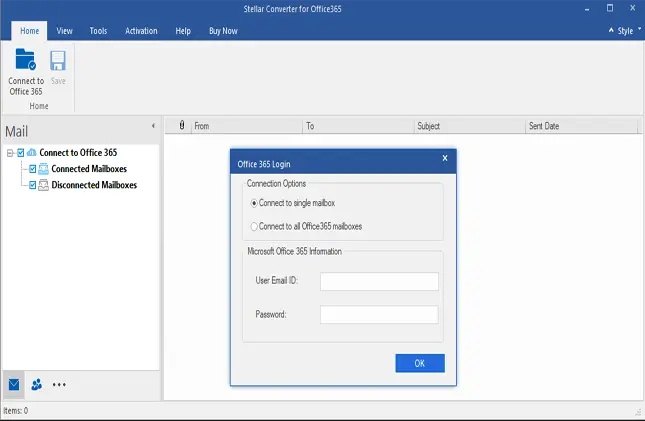
Step 2. Enter the email ID and password for a single mailbox or the admin credentials for all mailboxes. After successful login, the mailbox data will load in the software.
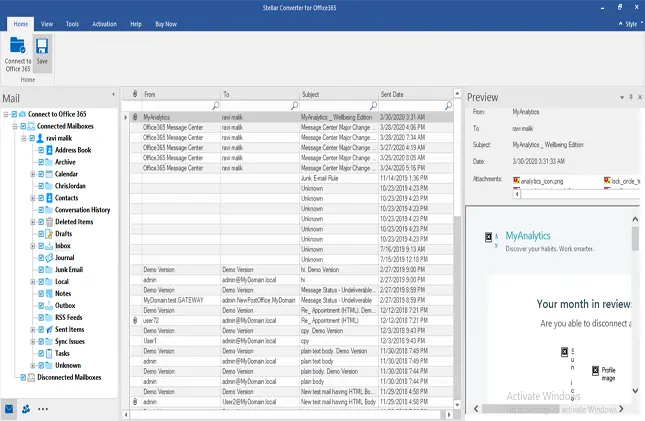
Step 3. Preview the mailbox data by clicking on a mailbox, folder or subfolder. Select the data you want to save by selecting the checkbox for each item in the left pane. Click the ‘Save’ button in the Home tab.
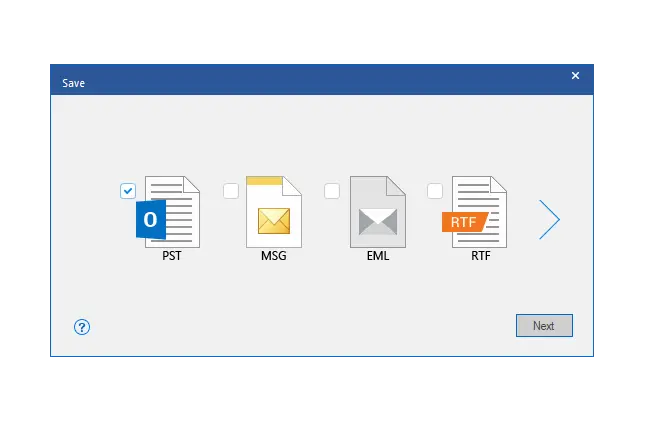
Step 4. Choose the desired file format, such as PST, MSG, EML, RTF, PDF, or HTML.
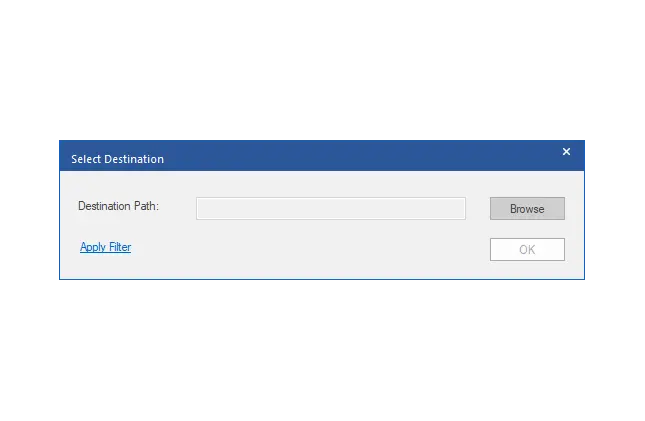
Step 5. Select a destination path for saving the mailbox data. Click ‘OK’ to start the mailbox saving process. A progress bar will display the status of the total saved items.
By following these steps, you can easily export your Office 365 mailbox data to various file formats, while maintaining the folder hierarchy of your mailbox data.
Conclusion
This is a must-read guide for users looking to export Office 365 mailbox to PST file. This article presents three methods for exporting Office 365 emails. However, using the Outlook desktop application for exporting emails is not efficient and secure. Moreover, the eDiscovery method is quite technical and not recommended for naïve users.
Hence, with the help of Stellar Converter for Office 365, you can easily convert mailbox data from Office 365 and export it to multiple file formats. The software is designed to maintain the folder hierarchy of the mailbox data after the export process. By following the simple steps outlined above, you can quickly export your mailbox data from Office 365 to the desired file format and ensure that your important data is easily accessible and secure.