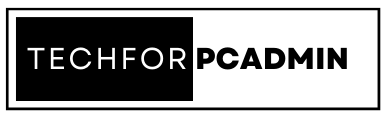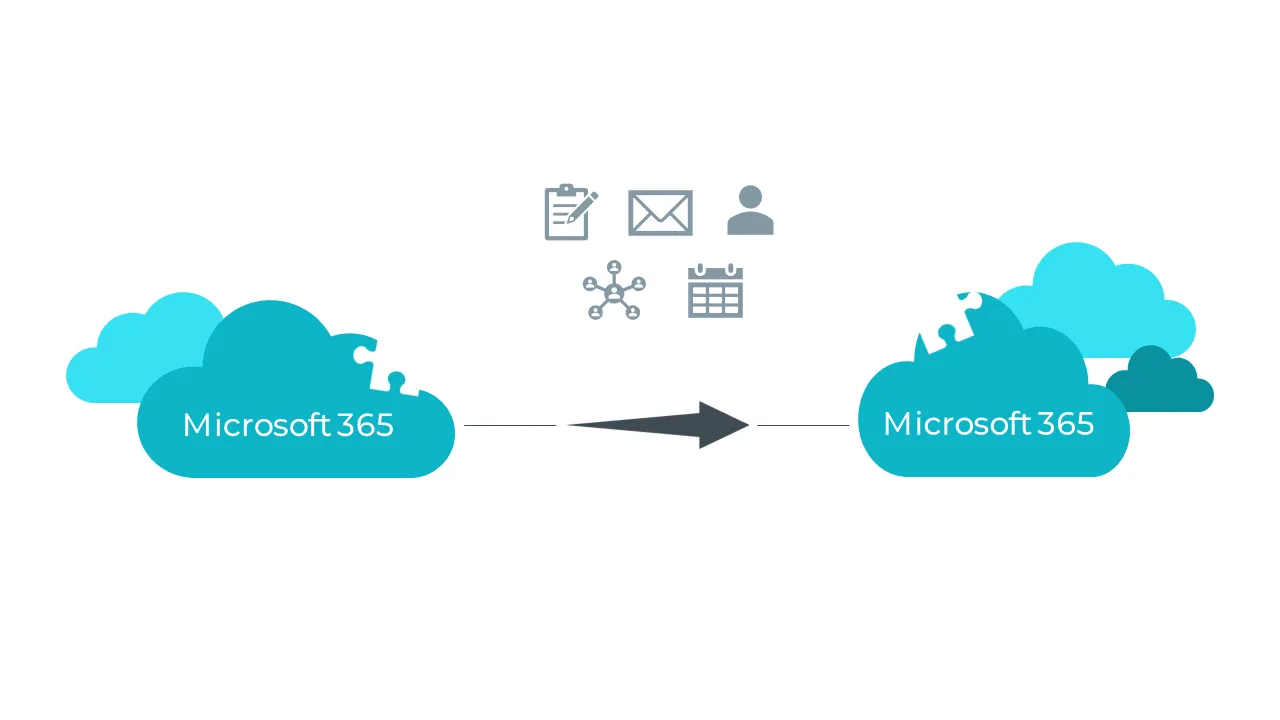Migrating OneDrive for Business to another tenant can be a challenging process, especially if you are unfamiliar with the steps involved. However, with the right guidance, you can make the migration process much simpler and smoother. In this article, we will provide a step-by-step guide to help you migrate OneDrive for Business to another tenant.
OneDrive for Business is a cloud-based storage solution that allows individuals and organizations to store, share, and collaborate on files and documents. With its flexibility and convenience, many organizations have chosen OneDrive for Business as their primary storage solution. However, there may come a time when an organization needs to migrate their OneDrive for Business data to another tenant for various reasons such as a change in the company structure, a merger or acquisition, or a switch to a different provider. The process of migrating OneDrive for Business to another tenant can be complex and requires careful planning to ensure a successful transfer of data. This article will provide an overview of the key considerations and steps involved in migrating OneDrive for Business to another tenant.
What are the Reasons to Migrate OneDrive For Business to Another Tenant?
There are several reasons why users may need to migrate OneDrive for Business to another tenant:
- Merger or acquisition of companies – In the event of a merger or acquisition, it’s common for the IT systems of both companies to be merged. This often involves moving data, including OneDrive data, from one tenant to another to ensure seamless integration.
- Change in vendor or service provider – If an organization decides to switch to a different vendor or service provider, they may need to move their OneDrive data to the new tenant to ensure continuity of service.
- Data security or compliance requirements – Some organizations may have specific security or compliance requirements that can only be met by moving their OneDrive data to a different tenant. For example, certain industries may have strict regulations regarding the storage and handling of sensitive information.
- Reorganization or restructuring of the company – If a company undergoes reorganization or restructuring, it may require moving their OneDrive data to a different tenant to align with the new structure. This could involve moving data from one department to another or consolidating data from multiple departments into a single tenant.
- Cost savings – Moving OneDrive data to another tenant may provide cost savings for an organization, especially if the new tenant offers better pricing or more cost-effective storage options.
Regardless of the reason, it’s important to migrate OneDrive for Business to another tenant efficiently and securely to minimize disruption and ensure data integrity. This typically involves backing up the data, transferring it to the new tenant, and testing the data to ensure it has been transferred correctly.
Must Read: What is the Difference Between OneDrive & OneDrive for Business; Step By Step Guide
Migrating OneDrive for Business to Another Tenant Step-by-Step
Step 1: Preparation
Before starting the migration process, there are a few things you need to consider and prepare:
- Verify that you have sufficient permissions to access both the source and destination tenants.
- Ensure that you have a backup of all your OneDrive for Business data.
- Familiarize yourself with the migration tools and processes available, as well as any limitations or restrictions that may apply.
Step 2: Choose a migration method
There are several methods you can use to migrate your OneDrive for Business data to another tenant, including:
- Cutover Migration: This is a one-time transfer of all data from the source tenant to the destination tenant.
- Staged Migration: This method involves transferring data in stages, allowing you to gradually move your data to the destination tenant.
- Third-party tools: There are several third-party tools available that can help you migrate your data. Some of these tools offer more features and capabilities than the standard migration methods.
Step 3: Configure the destination tenant
Once you have chosen the migration method you want to use, you need to configure the destination tenant. This includes setting up the appropriate user accounts and permissions, as well as ensuring that the storage space and data storage limits are sufficient to accommodate your OneDrive for Business data.
Must Read: How to Migrate Outlook Emails to Office 365 -Two Effortless Methods
Step 4: Start the migration process
Once the destination tenant is configured, you can start the migration process. Depending on the method you have chosen, you may need to follow specific instructions or use specific tools to complete the migration.
Step 5: Monitor the migration process
As the migration process progresses, it is important to monitor it closely to ensure that it is proceeding smoothly and without any issues. This includes checking for any errors or warnings that may occur during the migration process, as well as verifying that all the data has been successfully transferred.
Step 6: Test the migrated data
After the migration process is complete, you need to test the migrated data to ensure that it is functioning correctly and that all the data has been transferred successfully. This includes checking the data’s integrity and verifying that all the files and folders are accessible and readable.
Step 7: Finalize the migration
Once you are satisfied that the migration process has been successful, you can finalize the migration by updating the source tenant and any other relevant systems to reflect the change. This includes updating the user accounts, permissions, and settings to ensure that the data is secure and accessible.
Step 8: Provide training and support:
Provide training and support to your users to help them understand the changes and ensure a smooth transition to the new tenant.
Conclusion
Migrating OneDrive for Business to another tenant requires careful planning and execution to ensure a smooth and successful transfer of data. The process involves several steps, including preparation, data migration, and post-migration checks. To ensure a successful migration, it is important to fully understand the target environment, backup all data, and test the migration process before executing it in production. The chosen migration method and tools will also play a significant role in the outcome of the migration.
No matter weather you want to want transfer OneDrive files to another account or want to migrate your OneDrive for Business data to another tenant, by following best practices and being mindful of the potential challenges, organizations can successfully and maintain the integrity and accessibility of their data.