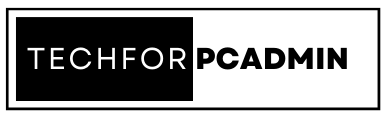USB flash drives have become a common storage medium for our data due to their portability and convenience. However, they are also prone to corruption and data loss. In this article, we will discuss some of the common reasons for USB flash drive corruption and how to recover files from a corrupt or unresponsive USB flash drive easily.
What is the Usage of USB flash drives & Why It is So Common?
USB flash drives, also known as thumb drives or pen drives, are a popular and convenient storage device that can hold and transfer data between computers and other devices. They are small, portable, and easy to use, making them a preferred choice for many people.
Here are some of the main uses of USB flash drives and why they are so common:
- File storage: USB flash drives are commonly used to store files, including documents, photos, videos, and music. They can hold large amounts of data, and their small size makes them easy to carry around.
- File transfer: USB flash drives are an easy and quick way to transfer files between computers or devices. They can be used to transfer files between home and work computers, share files with friends or family, or to move files between different devices such as smartphones and tablets.
- Backup: USB flash drives can also be used to back up important data such as documents, photos, and videos. This ensures that you have a copy of your important data in case of a computer failure or other unexpected events.
- Bootable drives: USB flash drives can also be used to create bootable drives, which are used to start up a computer or run diagnostic tools.
- Software installation: USB flash drives can be used to install software on a computer. This is useful when the computer does not have a CD/DVD drive or when downloading software is not an option.
Common Reasons for USB Flash Drive Corruption / Damage / Broken
USB flash drives are a popular and convenient storage medium for our data, but they are also prone to corruption and data loss. Here are some of the common reasons for USB flash drive corruption:
- Virus or Malware Infection: USB flash drives can easily get infected by viruses or malware when plugged into a computer that is infected. This can corrupt the files on the drive, making it inaccessible or unusable.
- Improper Ejection of the Drive: If you remove a USB flash drive from a computer without properly ejecting it, it can cause corruption to the files on the drive.
- Physical Damage: Physical damage to the USB flash drive, such as dropping it or exposing it to extreme temperatures or moisture, can cause damage to the drive and lead to data loss.
- File System Corruption: If the file system on the USB flash drive becomes corrupted, the drive may become unreadable and the files on the drive may become inaccessible.
- Power Failure or Surges: Sudden power outages or surges can damage the data on the USB flash drive, leading to data loss or corruption.
- Manufacturing Defects: In rare cases, USB flash drives may have manufacturing defects that can cause corruption or data loss.
It’s important to back up your important data regularly to avoid data loss due to USB flash drive corruption. Additionally, it’s a good practice to safely eject the USB flash drive before unplugging it, avoid exposing the drive to extreme conditions, and scan the drive for viruses and malware regularly.
How to Recover Data from an Inaccessible USB Drive?
Recovering data from an inaccessible USB drive can be a frustrating task. However, there are several methods you can use to recover data from an inaccessible USB drive.
Steps on How to Recover Files from a Corrupt or Unresponsive USB Flash Drive
Step 1: Check USB Port and Connections
The first thing you should do is to check the USB port and connections. If your USB drive is not accessible, try plugging it into a different USB port or a different computer to see if it is recognized. If it is not recognized, the problem may be due to a loose or damaged connection.
Step 2: Check Disk Management
If the USB drive is still not accessible, you can check the Disk Management tool on your computer. To do this, press the Windows key + R, type “diskmgmt.msc”, and hit Enter. In the Disk Management window, look for the USB drive and check its status. If the drive is marked as “unallocated” or “uninitialized,” it means that the file system is corrupted, and the drive needs to be formatted.
Step 3: Use Data Recovery Software
If the above steps fail to recover your data, you can try using data recovery software such as SysTools PenDrive Recovery Tool. These tools scan your inaccessible USB drive and attempt to recover lost data. Be aware that the success of data recovery software depends on the extent of data corruption.
Software Steps with Screenshots On How to Recover Files from a Corrupt or Unresponsive USB Flash Drive
To retrieve your data, simply follow these steps:
4 Quick Steps to Recover Files from a Corrupted or Unresponsive USB Flash Drive
- Step 1. Download & Install Below on Your Windows PC.
- Step 2. Select PenDrive & Hit either Scan or Formatted Scan Button
- Step 3. Preview Recovered Files & Folders Software Panel.
- Step 4. Save Recovered Files from PenDrive at Any Location
Here are the steps you can follow:
- Step 1. Stop Using the Drive
- Step 2. Try Another USB Port or Computer
- Step 3. Check Device Manager or Disk Management (If Physical Issues)
- Step 4. Use Data Recovery Software (If Logical Issues)
- Step 5. Contact a Professional Data Recovery Service
Step 4: Contact Professional Data Recovery Services
If none of the above methods work, it may be time to contact a professional data recovery service. These services use advanced tools and techniques to recover data from inaccessible USB drives. However, they can be expensive, so make sure to do your research and choose a reputable and reliable data recovery service.
Tips to Prevent USB Flash Drive Corruption
Here are some tips to prevent USB flash drive corruption:
- Safely Eject the USB Drive: Always safely eject the USB drive before removing it from the computer. This ensures that all the data is saved, and the drive is safely removed.
- Avoid Physical Damage: Avoid exposing the USB flash drive to extreme temperatures, moisture, and physical damage such as dropping it or bending it. This can cause damage to the drive and lead to data loss.
- Use High-Quality Drives: Purchase high-quality USB flash drives from reputable brands. Cheap or knockoff USB drives are more prone to corruption and data loss.
- Scan for Viruses and Malware: Regularly scan the USB flash drive for viruses and malware using a reliable antivirus software. This helps prevent data loss due to virus or malware infection.
- Backup Your Data: Always back up your important data regularly to an external hard drive, cloud storage, or other backup media. This ensures that your data is safe and can be easily restored in case of USB flash drive corruption.
- Keep the USB Drive Free from Dust and Debris: Keep the USB drive free from dust and debris by covering it with a cap or storing it in a protective case. This ensures that the drive’s contacts stay clean and prevents damage to the drive.
Conclusion
USB flash drive corruption is a common problem, but it doesn’t mean that your data is lost forever. By following the steps mentioned in this article, you can recover your lost data and prevent future data loss. Remember to always back up your important data and take precautions to avoid data loss.